
Table of Contents
- How will I know if my UPS is turned on?
- How do I charge my DC UPS battery?
- How will I know if the DC UPS battery is still charging or is already fully charged?
- The LED indicator stays red even though my DC UPS is plugged into the wall outlet
- My UPS won’t turn on.
- When I turn on my UPS, lights will flash then it will suddenly turn off.
- During a power outage, my DC UPS only stays on for a short period of time.
- My DC UPS did not provide backup power when a power outage occurred
- My Panther DC UPS (PUD) concern is not covered by this article, what do I do?
Did you recently buy a Panther DC Uninterruptible Power Supply (UPS)? Have you experienced the joys of uninterrupted digital connectivity?
Uh oh, but you’re experiencing issues? Don’t worry! This guide will help you identify the cause and get things back on track. Below, you’ll find common issues users encounter, along with their possible causes and solutions.
For your reference, we’ve provided an illustrative diagram indicating the different parts of your Panther DC Uninterruptible Power Supply (PUD) unit, which you can reference as you read this guide.
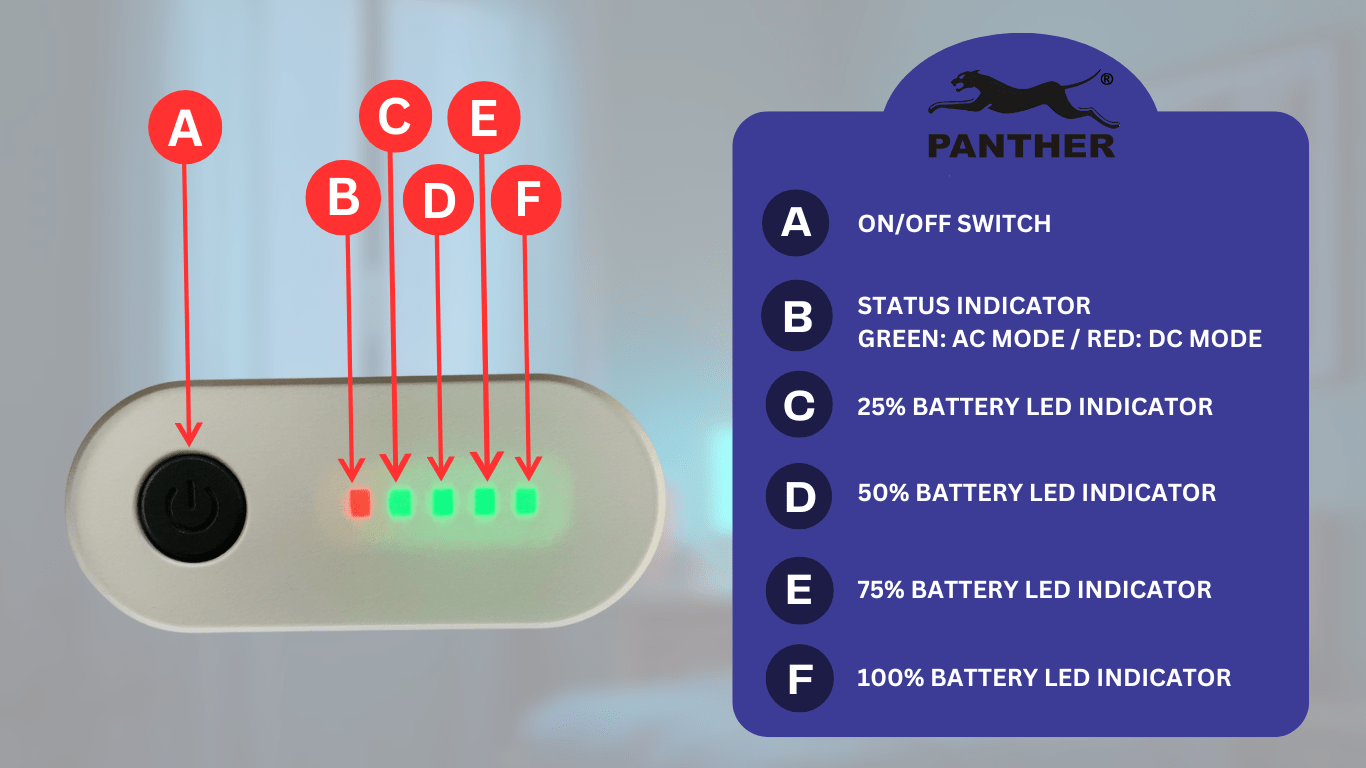
How do I set up my Panther DC UPS?
- Step 1: Plug the DC UPS into a verified grounded 2 wire wall outlet.
- Step 2: Turn on the DC UPS
- Step 3: Fully charge the DC UPS for at least 2 hours
- Step 4: Plug in your DC device to the DC UPS
- Step 5: Test if the DC UPS backup function is working
For the more detailed process, go to How to Use the Panther DC Uninterruptible Power Supply (PUD-362)
How will I know if my UPS is turned on?
Press and hold the power button for 2-3 seconds to turn on the DC UPS. You’ll know the DC UPS is turned on when the LED indicators light up. The number of LED indicators that light up will vary depending on the amount of charge in the DC UPS battery at the moment.
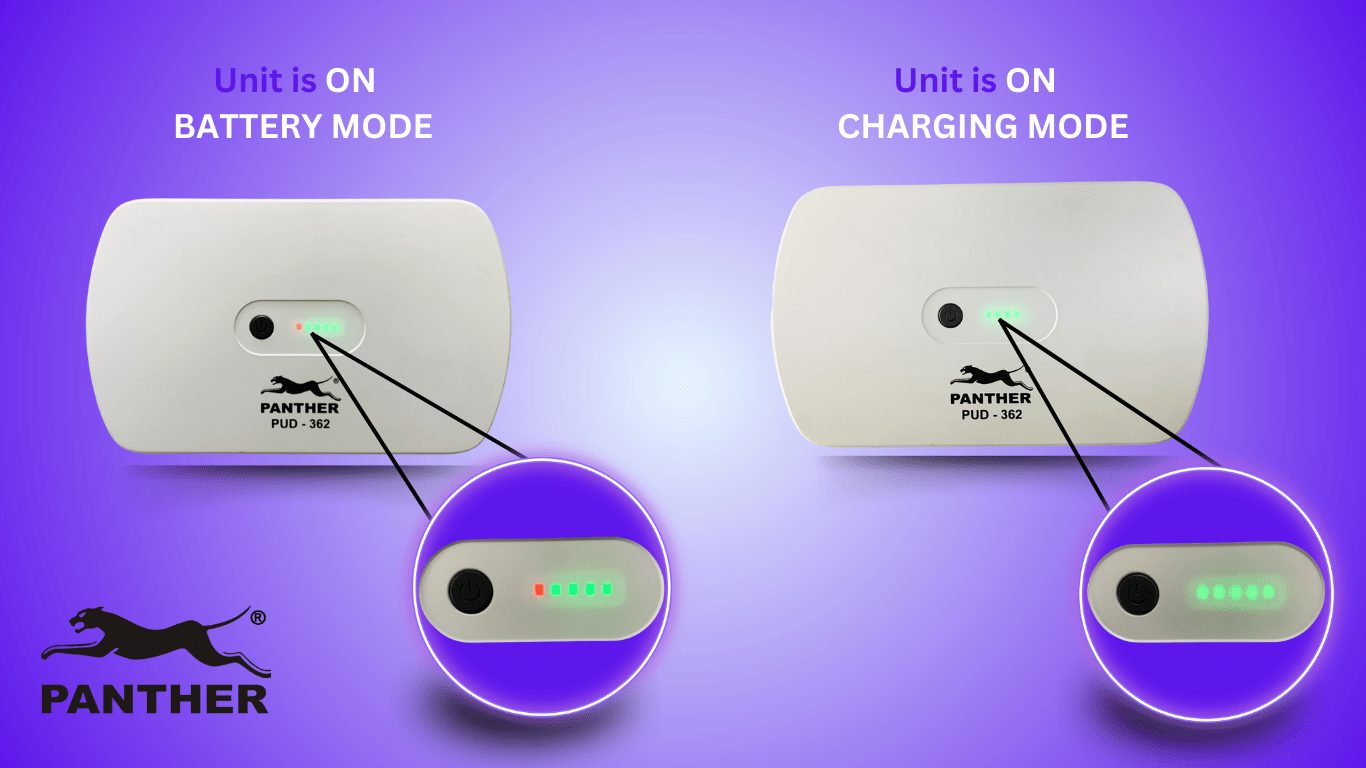
Regardless of your battery capacity, the leftmost LED status indicator should always have a light on.
- If the status indicator is green, that means it is drawing power from the wall outlet and is on charging mode.
- If the status indicator is red, that means it is drawing power from the DC UPS battery and is on battery mode.
How do I charge my DC UPS battery?

Upon plugging your Panther DC UPS to the wall outlet, it will automatically enter a charging state since it is connected to AC power (wall outlet). For initial charging, do not plug any equipment into the DC UPS. Keep the DC UPS plugged in for up to 2 hours to achieve full charge, or until as indicated by the LED indicators. More LED indicators should slowly light up as the battery percentage increases. Once it is fully charged, you can now plug in devices into the DC UPS.
How will I know if the DC UPS battery is still charging or is already fully charged?
When you plug in the DC UPS to an AC wall outlet, the LED indicators should automatically light up to indicate charging status. As the power increases, the LED indicator will indicate the capacity of the battery from 25% to 100% respectively. When all the LED indicators are lit green, that indicates the DC UPS is fully charged.
Likewise, as the power depletes (in the case of a power outage), the LED indicator will indicate the remaining capacity of the battery from 100% – 25% respectively. When the LED indicator reaches 25%, the battery power is low and the UPS will shut down momentarily.
For other concerns, here are some troubleshooting techniques you can utilize in case you encounter problems with your Panther Digital UPS:
The LED indicator stays red even though my DC UPS is plugged into the wall outlet
For best results, we recommend using the original cable it came with when charging the DC UPS.
There are four areas to check if this is the case:
- Loose connection: Ensure the charging cable is firmly connected to the DC UPS. Push in the cable completely into the DC UPS and make sure there is proper contact
- Power source issue: Check if the wall outlet you’re using is working properly.
- Battery degradation or PCB damage: Over time, batteries naturally degrade. If your battery can no longer hold a charge or the PCB is damaged, make sure to contact the Panther Service Center and have the battery or PCB replaced under the Lifetime Service Warranty.
My UPS won’t turn on.
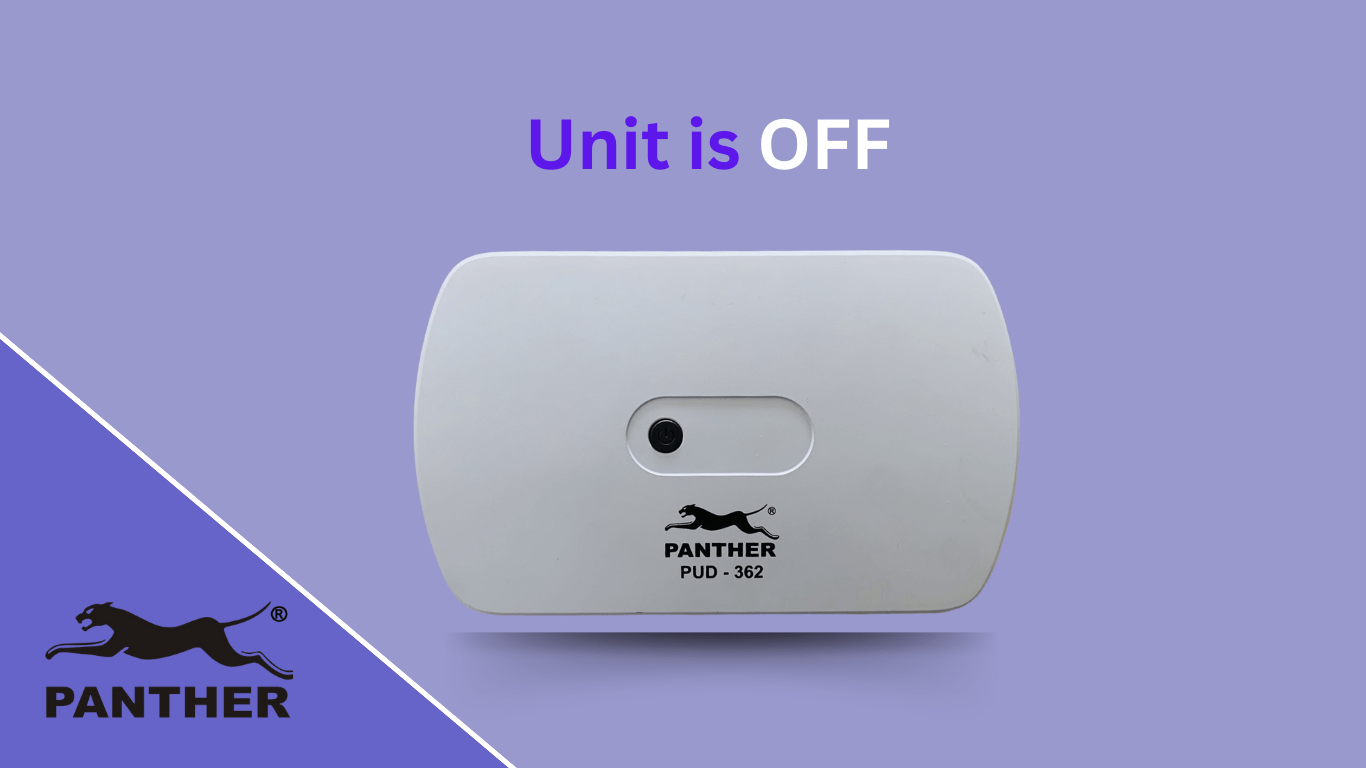
Press the power button for 2-3 seconds to power on the DC UPS. If it still won’t turn on, here are four possible reasons why:
- Depleted battery: When the DC UPS battery capacity is below 25%, it will shut down automatically to protect the battery from over-discharging which could damage the batteries. When this happens, recharge the battery fully first before turning on the DC UPS again. Note: When you plug in the DC UPS into the AC outlet, the leftmost LED light indicator should turn green indicating its charging status. In case there is no light, please check and make sure the cable is affixed firmly to the DC UPS, and that it is plugged into a working AC outlet.
- Overloaded device: The Panther DC UPS PUD-362 has a maximum capacity of 36 Watts. When the plugged-in devices’ power consumption exceeds this, then the DC UPS will also shut down as a form of protection. To check if this is the case, unplug all the devices connected to the DC UPS, before attempting to turn on the UPS again
- Wrong output port connection: The device may be connected to the wrong output port. Double check and make sure you have connected your device to the appropriate port given its equivalent V DC rating. To confirm the rating, check your device’s body or adapter, which should indicate the specifications. When improperly connected, the DC UPS will also remain off as a form of protection.
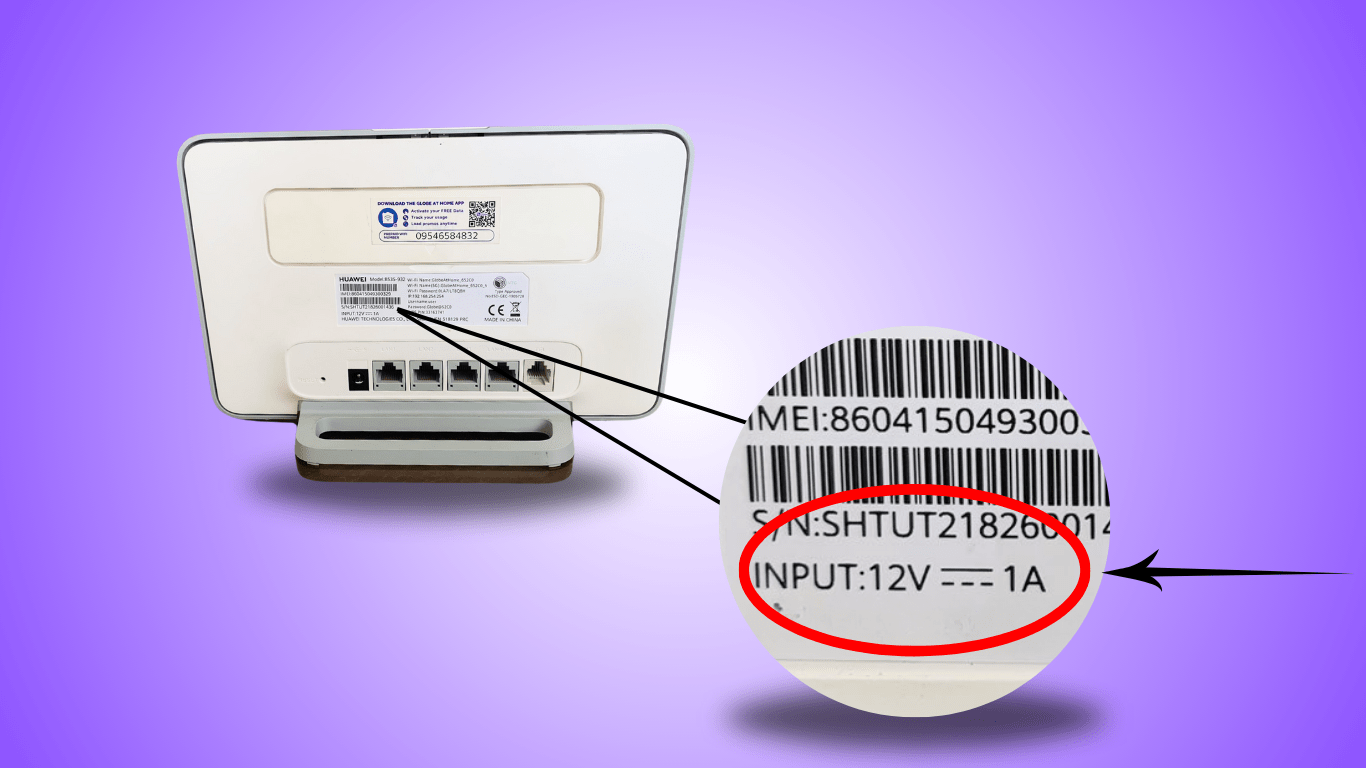
- PCB or battery failure: If none of the above worked, please reach out to the Panther Customer Service center so we can assist you. All Panther products have Lifetime Service Warranty so diagnostics and repair labor charge is free. Only the cost of replacement parts will be charged.
When I turn on my UPS, lights will flash then it will suddenly turn off.
There could be two reasons behind this:
- Reason #1: The DC UPS is overloaded. Please unplug the plugged-in devices and try to turn on the DC UPS again
- Reason #2: The DC UPS has detected a short circuit in the system. Kindly have your electrical system checked to have the issue corrected
During a power outage, my DC UPS only stays on for a short period of time.
Note that the Panther DC UPS run-time can range up to 13 hours (tested with 1pc. 12V 1A WiFi router) when fully charged in a laboratory setting. However, this is dependent on the UPS battery condition and the total power load of the equipment plugged into the UPS.
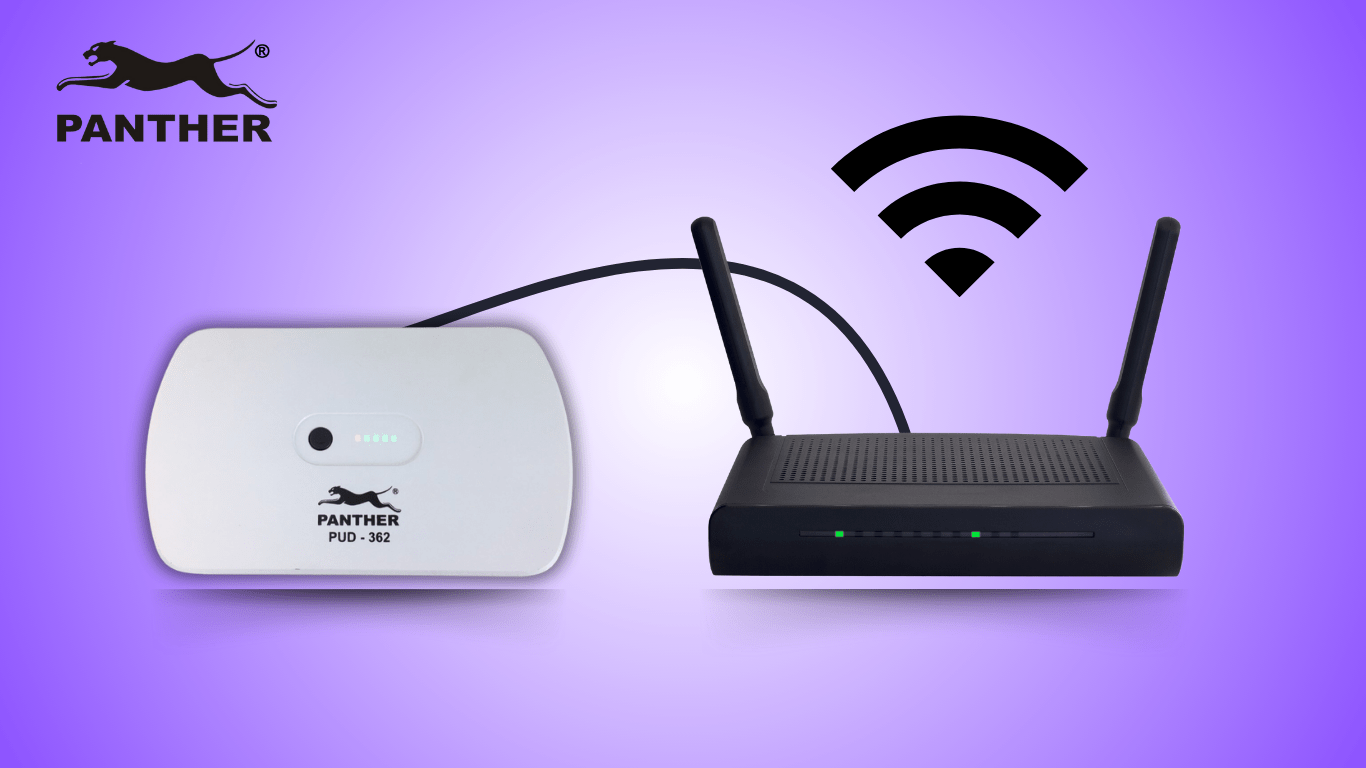
If the run-time you experience is less than the stated time, this could be because:
- The battery is not fully charged. Recharge the battery for at least 2 hours, or until all the LED indicators are lit green.
- The battery is no longer in optimal condition. Note that DC UPS batteries are consumable, and they naturally degrade and lose effectiveness over time – both when in use and when not in use. We recommend replacing the battery every 2 years or once you start noticing changes in its ability to provide backup power.
- High power load connected affect the run-time. More devices plugged into the DC UPS will reduce the run-time. Try reducing the number of devices connected to the DC UPS to prolong its run-time.
My DC UPS did not provide backup power when a power outage occurred
Reason #1: The device was not properly connected to the DC UPS. Check and make sure the cables are affixed properly and to the appropriate port.
Reason #2: The DC UPS is low on battery
- You will know the DC UPS is low on battery when only the two leftmost LED indicators remain lit, indicating the battery only has 25% battery charge remaining. When this happens, please unplug all equipment connected to the DC UPS, then fully charge for ~2 hours by plugging it into a working power outlet.
- Remember, the UPS battery is what will supply power to your device in the event of a power outage. When it is low on battery, it will not have enough power to supply to the connected device
Reason #3: The power requirements of the devices plugged into the DC UPS will reduce the run-time of the DC UPS.
- As more devices are plugged into the DC UPS, this also means the power consumption increases. As the DC UPS’ battery remains the same, the expected run-time will be shorter given higher expected power load of the equipment.
- To lengthen the UPS run-time, you can minimize the number of devices plugged into the DC UPS.
Reason #4: The DC UPS’ battery may already be defective
Remember, a UPS battery, like all batteries, is a consumable component which become less effective in the long run. To have the battery replaced, you can take advantage of Panther’s Lifetime Service Warranty to replace the battery. Servicing will be free of charge, and the replacement battery will be charged at cost.
My Panther DC UPS (PUD) concern is not covered by this article, what do I do?
Kindly take a video of your Panther DC UPS showing the issue you are concerned about. Please then email the video to wecare.panther@gmail.com, indicating the following information:
- Issue experienced
- Circumstances when this issue occurs
- Serial Number of Panther item
- When and where item was purchased
- Name and contact number (so our Customer Service Representative can reach out to you)
Expect our Customer Service Representative to get back to you within ~1-2 working days.

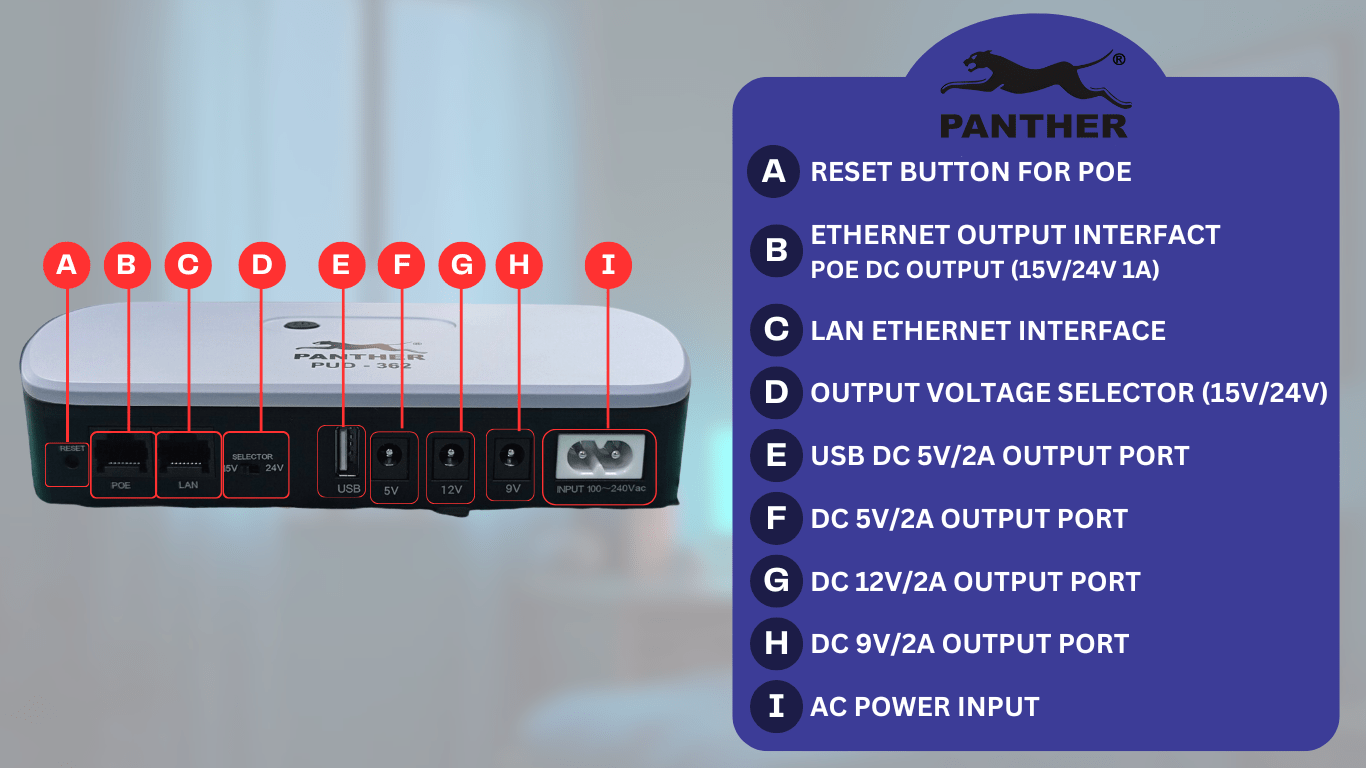



0 Comments