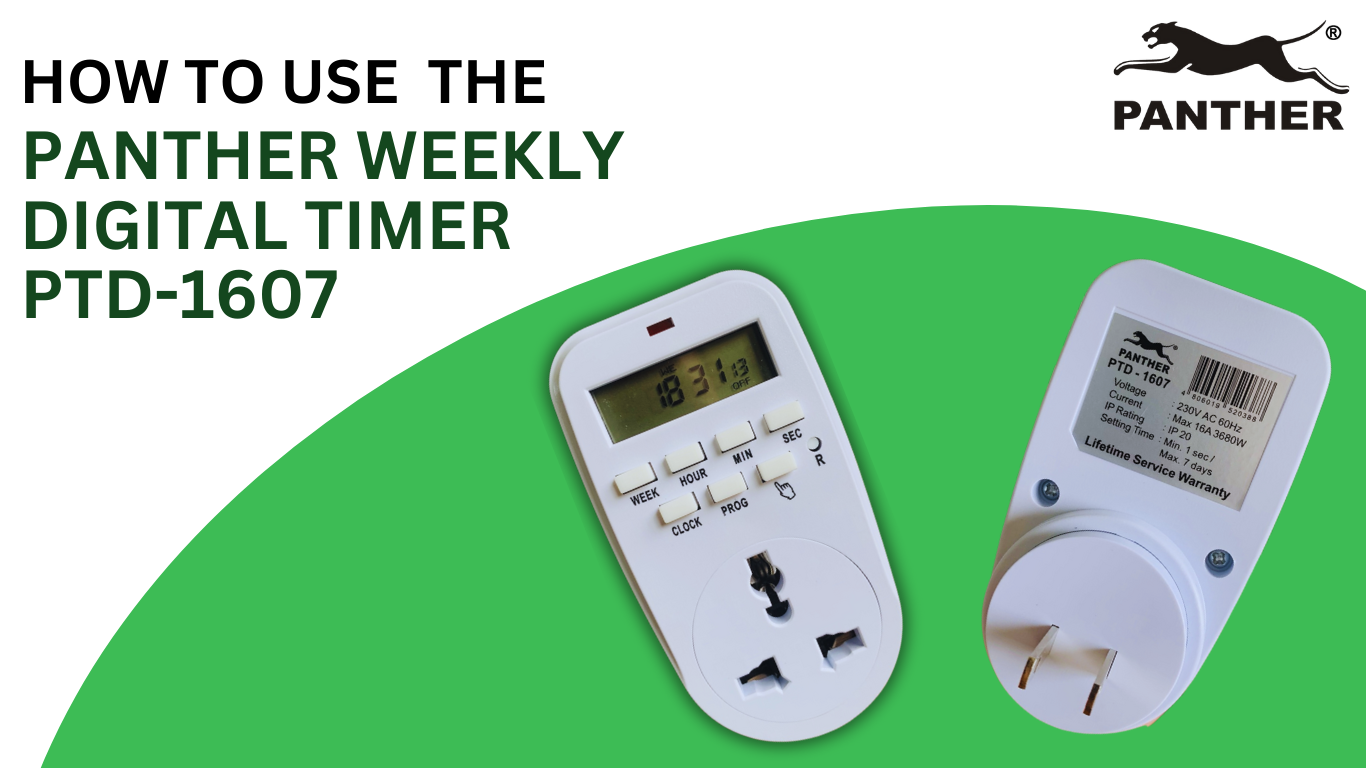
Table of Contents
- Step 1: Hold the reset button for 5 seconds before starting the timer programming
- Step 2: Set the correct time and day of the week
- Step 3: Set your desired program settings combination (on/off power supply and on/off mode program settings)
- Step 4: Plug the Weekly Digital Timer into a verified grounded 2 wire wall outlet
- Step 5: Plug your appliance into the Weekly Digital Timer
- Step 6: Try the special functions
The Panther Weekly Digital Timer (PTD 1607) was designed with the intention of allowing users to schedule appliance usage efficiently without needing to consciously think about it every single time. Essentially, think of it as an automated assistant who can turn appliances on and off on your behalf throughout the week. Designed with an easy-to-use digital interface, the Weekly Digital Timer (PTD 1607) is meant for easy plug-and-use operation.
For easy reference on how to use your Panther Weekly Digital Timer (PTD 1607), you can reference the illustrative diagram below
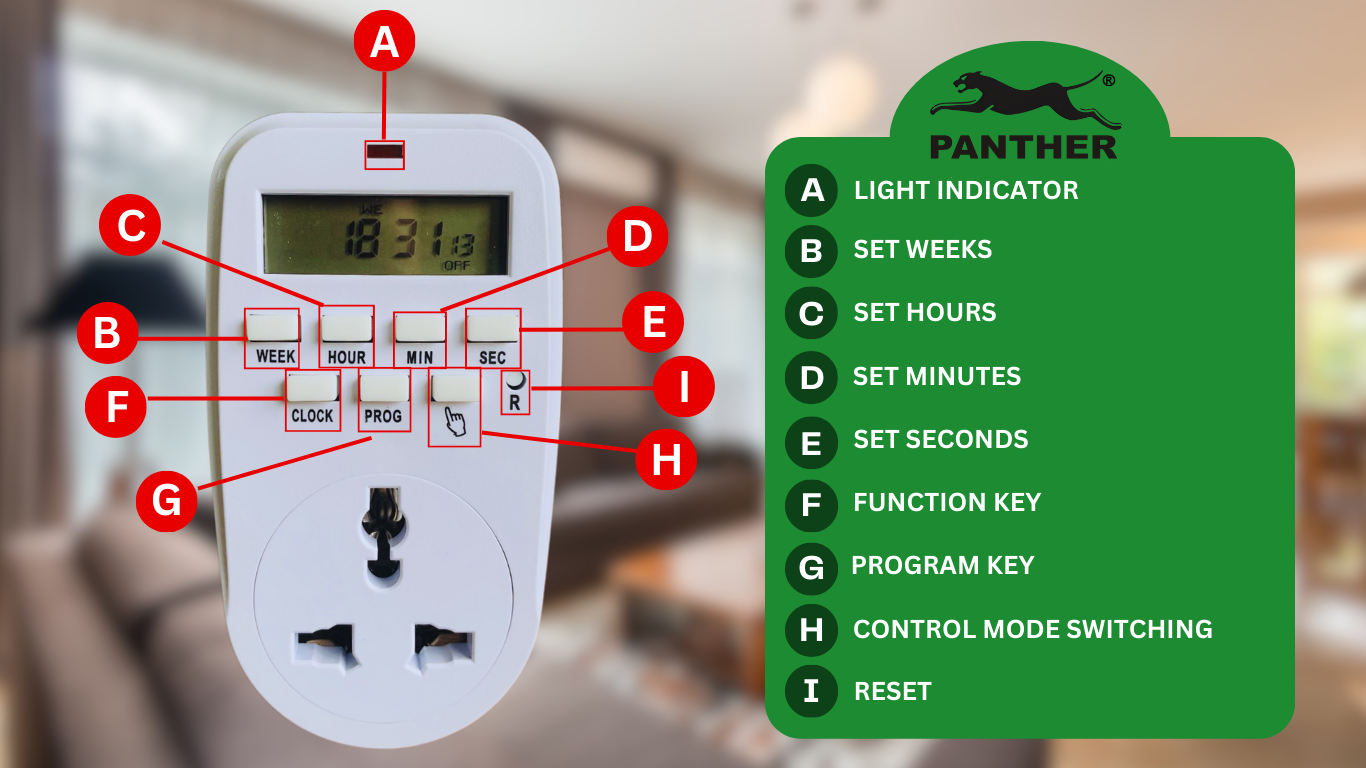
Before using your weekly digital timer, make sure to reset it to make sure all data being recorded will start from your usage.
Note: As long as the digital timer’s battery still has power, you can set the correct time and day of the week, as well as your desired program settings without plugging it into an outlet. If the timer won’t turn on when not plugged into the outlet, plug it in first to recharge the battery before unplugging so you can set it up easily
Step 2: Set the correct time and day of the week
After resetting your weekly digital timer, make sure to set the timer to the correct time and day of the week. The weekly digital timer’s functionality will highly depend on these settings.
- To set the day of the week: Long press “CLOCK” and “WEEK” simultaneously and the different days of the week will be shown. Stop pressing once you reach the desired day.
- To set the hour of the day: Long press “CLOCK” and “HOUR” simultaneously and the hours will change. Stop pressing once you reach the desired hour (military time).
- To set the minutes of the day: Long press “CLOCK” and “MIN” simultaneously and the minutes will change. Stop pressing once you reach the desired minutes.
- To set the seconds of the day: Long press “CLOCK” and “SEC” simultaneously and the seconds will change. Stop pressing once you reach the desired seconds.
Note: If you press the reset button, you have to set the correct time and day of the week again as well
Step 3: Set your desired program settings combination (on/off power supply and on/off mode program settings)
After setting up the correct time and day of the week, set your desired program settings combination.
- Press “PROG” button to program on/off power supply (1ON , 1OFF , 2ON, 2OFF…)
- The display will show “1 ON” on the left side of the display. 1 ON means: Program #1 where given the set time, the timer will provide power to the plugged-in device.

- If you press “PROG” again, the display will show “1 OFF.” 1 OFF means: Program #1 where given the set time, the timer will cut off power to the plugged-in device.
- To progress to the next available program slots (all the way until 8 OFF), just keep pressing “PROG”
- After setting the on/off power supply program settings, Set the time when the program will be activated. To set the activation time, press the “HOUR,” “MIN” and “WEEK” button.
Note: In setting the “WEEK”, various combinations of weekly setting may be programmed into the timer:(Mo, Tu, We, Th, Fr, Sa, Su), (Mo), (Tu), (We), (Th), (Fr), (Sa), (Su), (Mo, Tu, We, Th, Fr), (Sa, Su), (Mo, Tu, We, Th, Fr, Sa), (Mo, We, Fr), (Tu, Th, Sa), (Mo, Tu, We), (Th, Fri, Sa).
- Then, press the “MODE” button to program the on/off mode program settings based on your desired program settings. The display will show your chosen mode program settings on the bottom part of the screen.

- Use the table below as your guide on choosing program mode on/off setting.
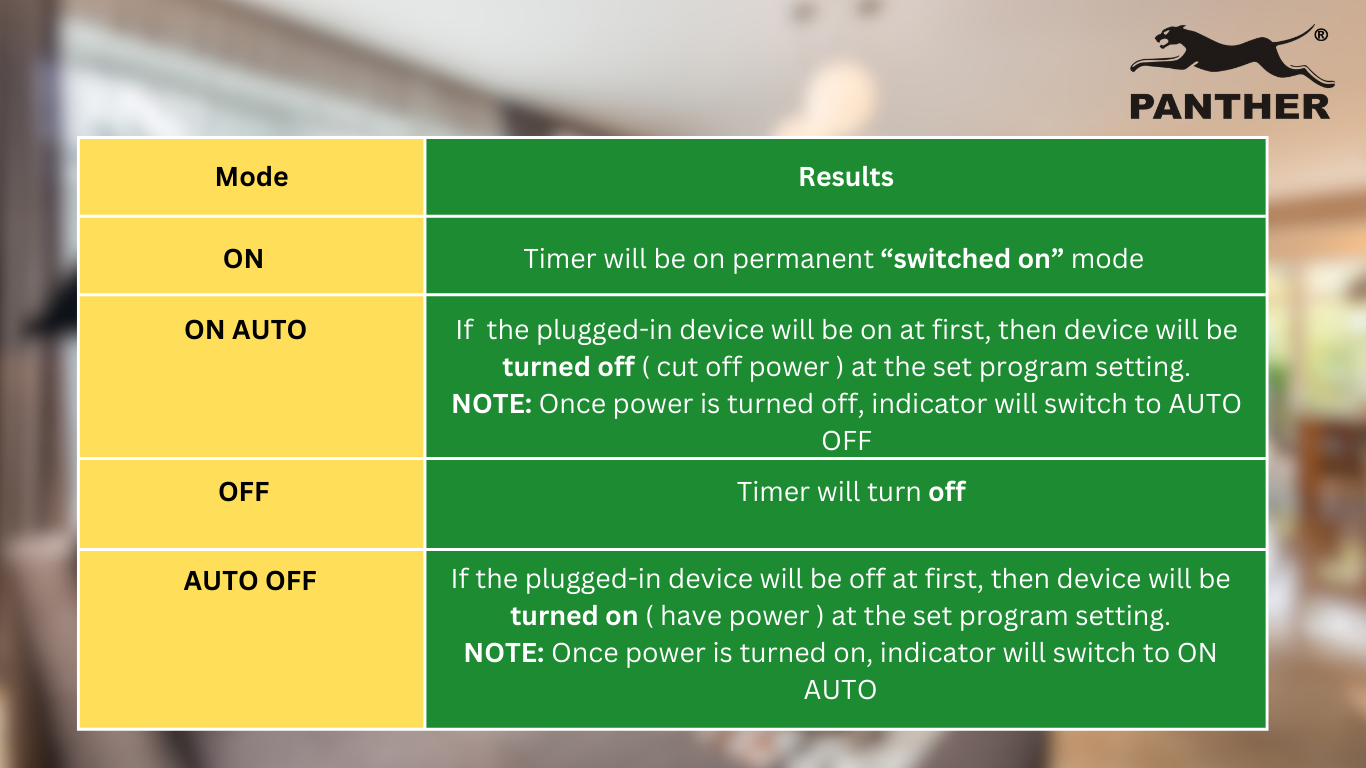
Note: There are (8X2)/20 possible program combinations available: 1 ON, 1 OFF, 2 ON, 2 OFF, 3 ON, 3 OFF, 4 ON, 4 OFF, 5 ON, 5 OFF, 6 ON, 6 OFF, 7 ON, 7 OFF, 8 ON, 8 OFF, ON Mode, ON AUTO Mode, OFF Mode, AUTO OFF Mode.
Step 4: Plug the Weekly Digital Timer into a verified grounded 2 wire wall outlet
- Ensure the outlet is active before plugging in your weekly digital power meter.

Step 5: Plug your appliance into the Weekly Digital Timer
- Ensure a secure connection between the appliance and the weekly digital timer.

- Before plugging in your appliance, verify its operating voltage, current, and power. Ensure it matches the following specifications of the Weekly Digital Timer to prevent overload or damage to the device
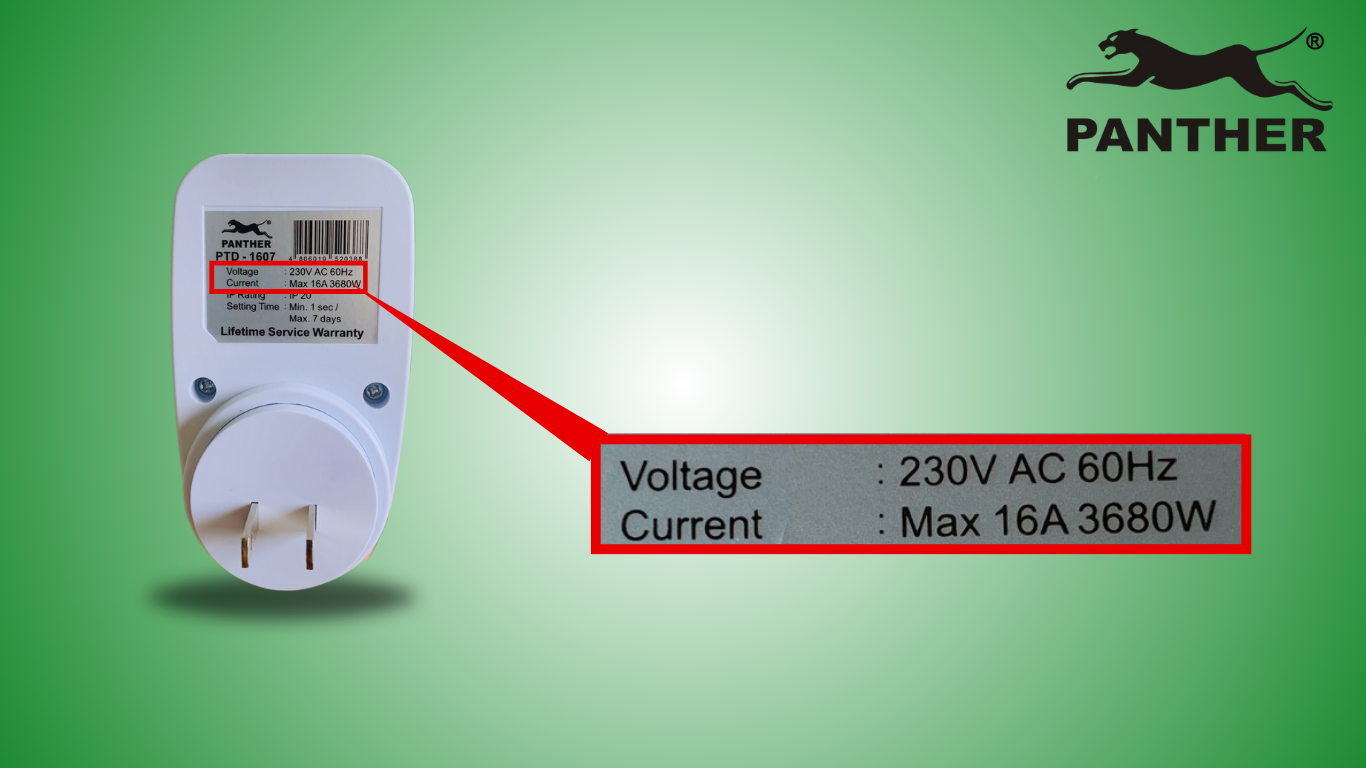
- To determine if there is power being supplied to your device (provided the program indicates that power should be ON during that time), check if the light indicator is red

Note: Do NOT plug in any appliance or device with a voltage and current that exceeds the specifications allowed by the weekly digital timer.
Step 6: Try the special functions
Random Function
- If you want to delay your program settings, press “WEEK” and “HOUR” simultaneously. The display will show RND sign on the right-hand side. This indicates that the timer is on “RANDOM” mode. RND function will delay the on/off timing of the actual programmed settings between 2 to 32 minutes.
- When could this be useful? For example, you want to set a timer for your study time and you want to randomize it so the study time could extend or shorten randomly
- To remove the timer from random mode, simply press WEEK” and “HOUR” simultaneously again.

+1hr Function
- Press “HOUR” and “MIN” simultaneously. The display will show +1hr on the right-hand side and the correct time of day will move forward 1 hour to adjust for Daylight Savings Time.
- Press “HOUR” and “MIN” again to revert the correct time of day back to standard time.

Note: The accuracy of the timer will shift by 2 seconds every month. Please adjust as needed.
Some additional reminders to avoid any damage to your weekly digital timer:
- Do NOT place the Weekly Digital Timer near excessive humidity, under sunshine or close to heat emitting sources
- If the unit is out of order, consult the supplier. Only a Panther certified technician should conduct all repairs and maintenance. There are no user serviceable parts inside.
By following these steps, you can maximize the utility of your Panther Weekly Digital Timer (PTD 1607) and take control of your appliance usage, leading to cost savings but more importantly, improved efficiency and productivity.
Feel free to reach out for any further assistance or questions regarding your Panther Weekly Digital Timer!



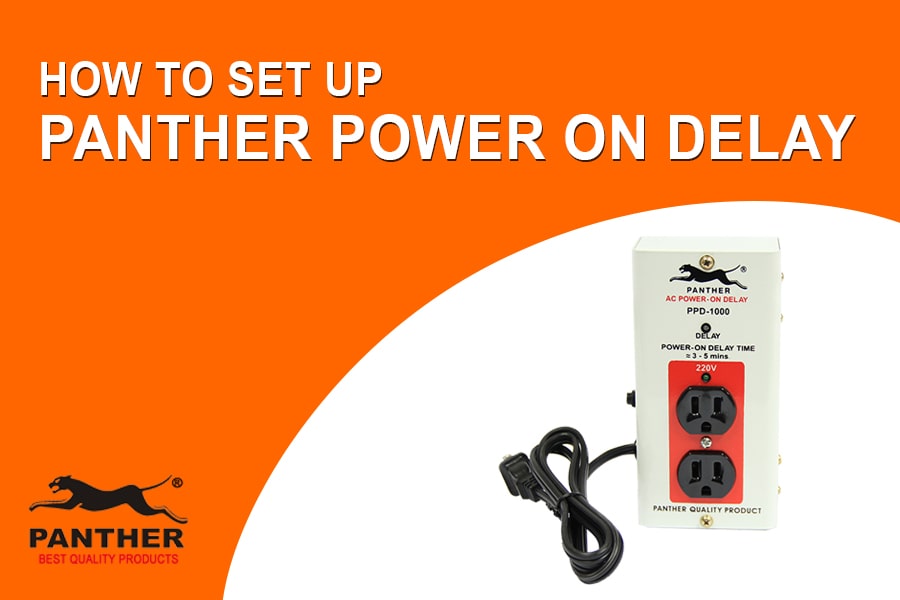
0 Comments